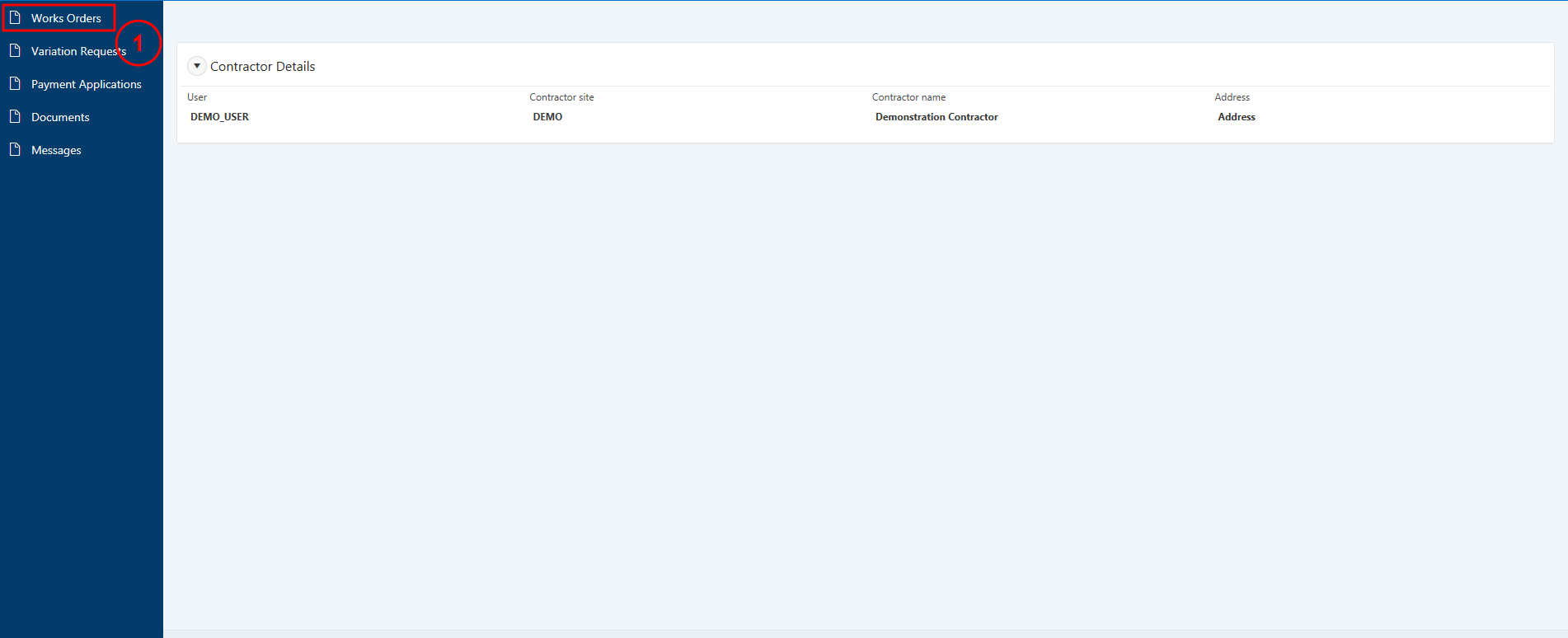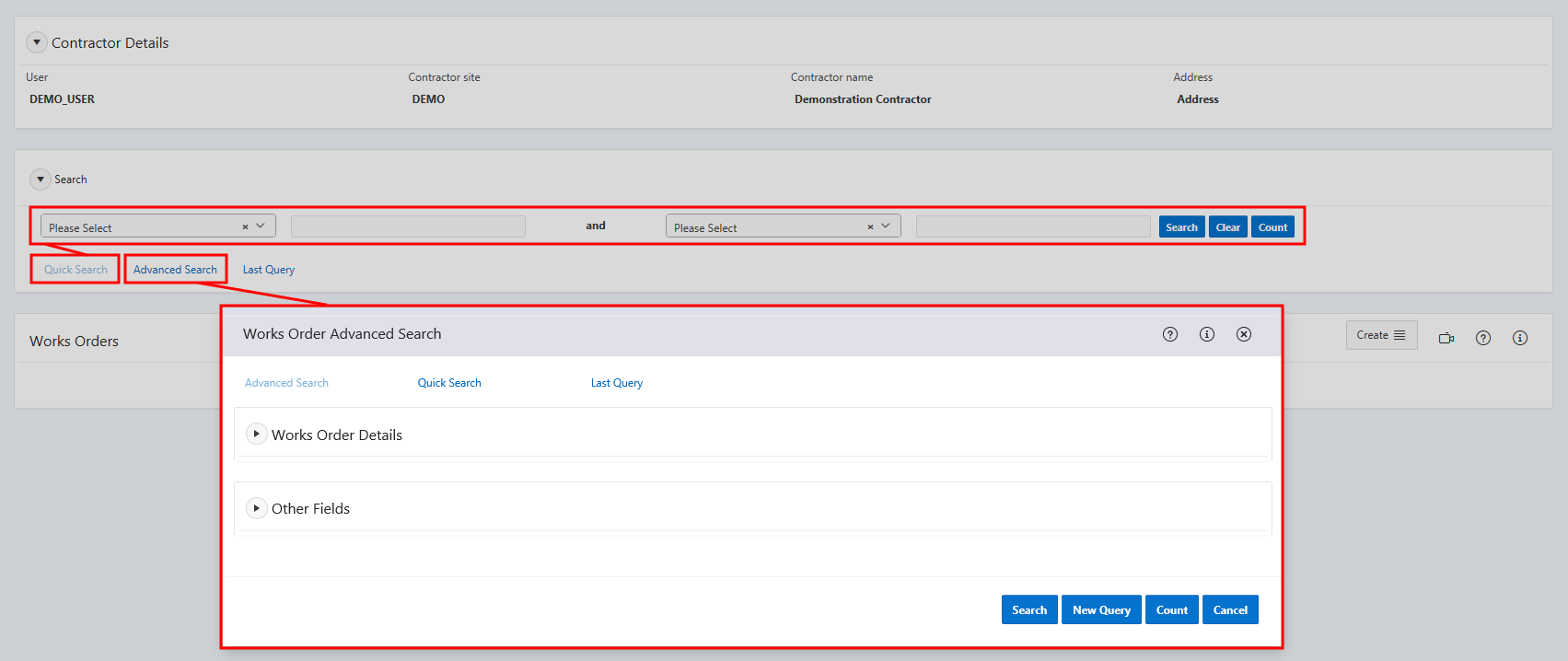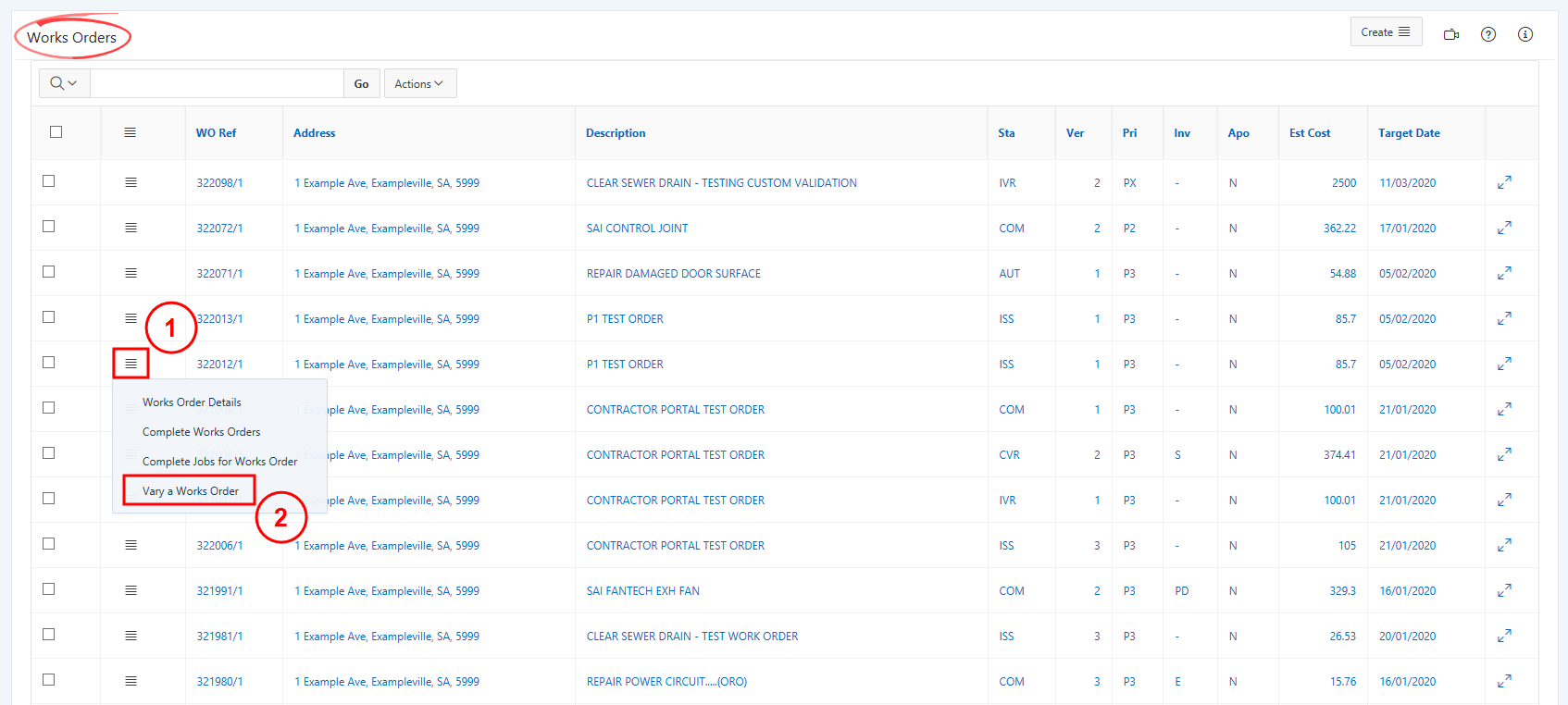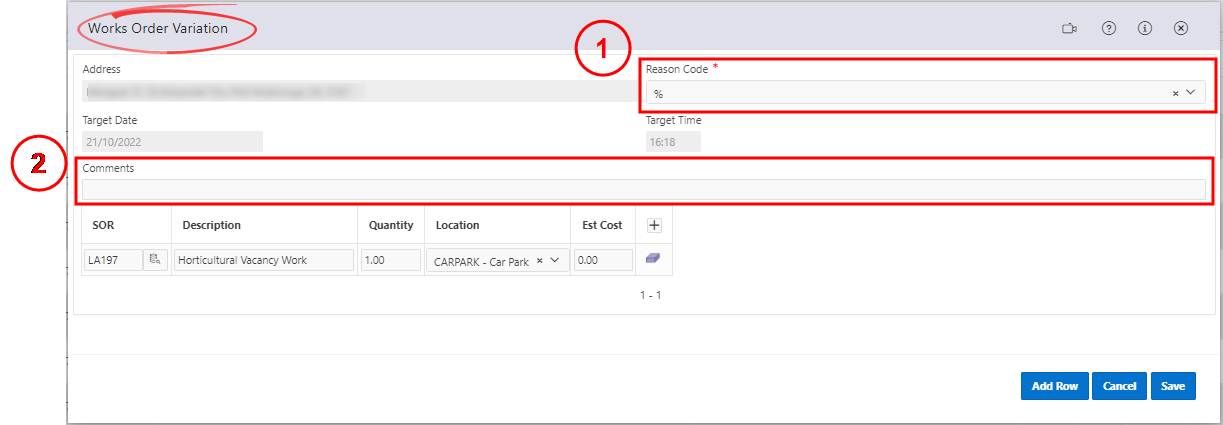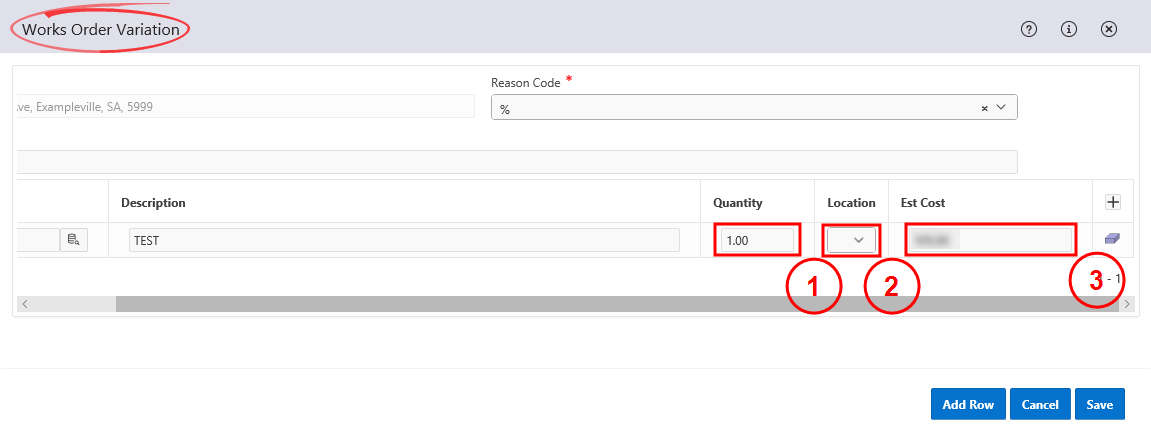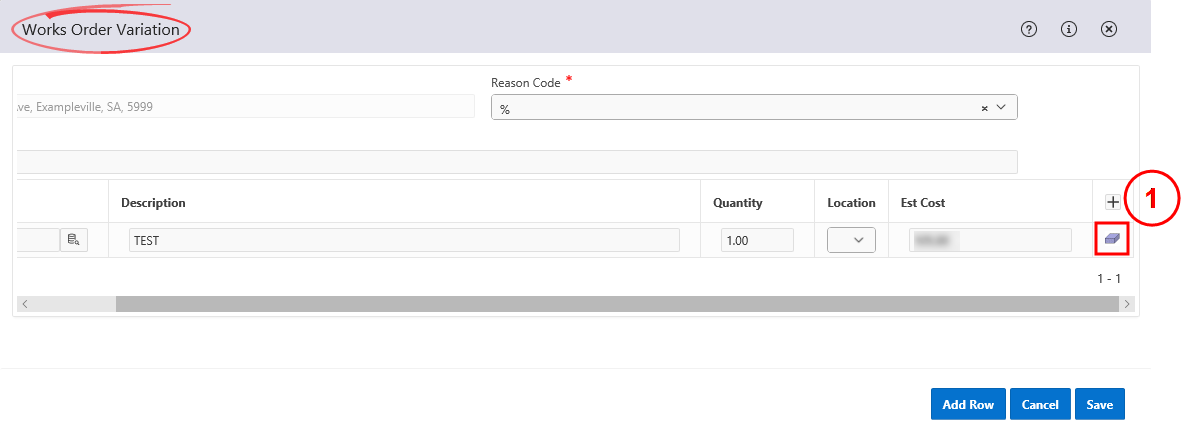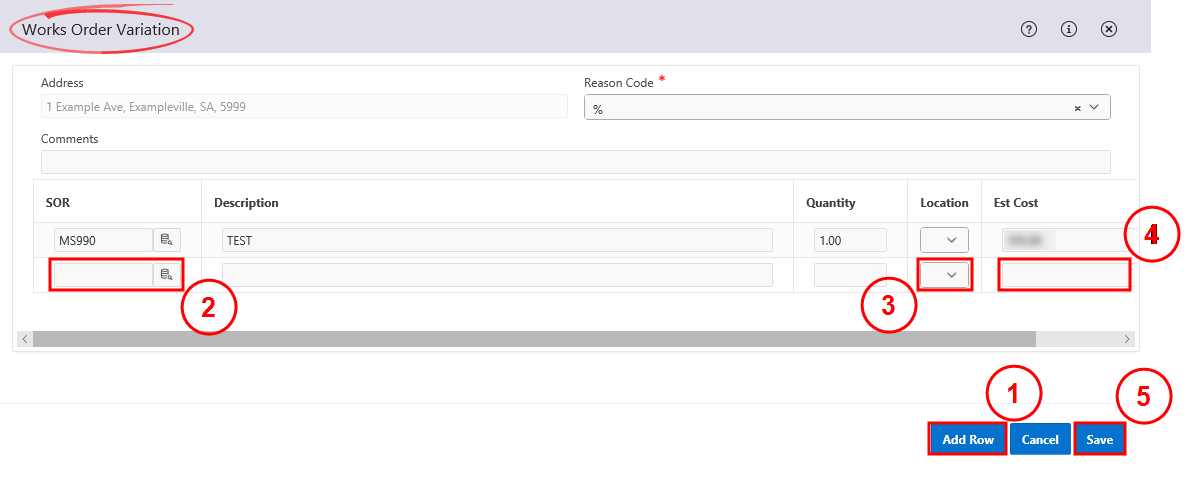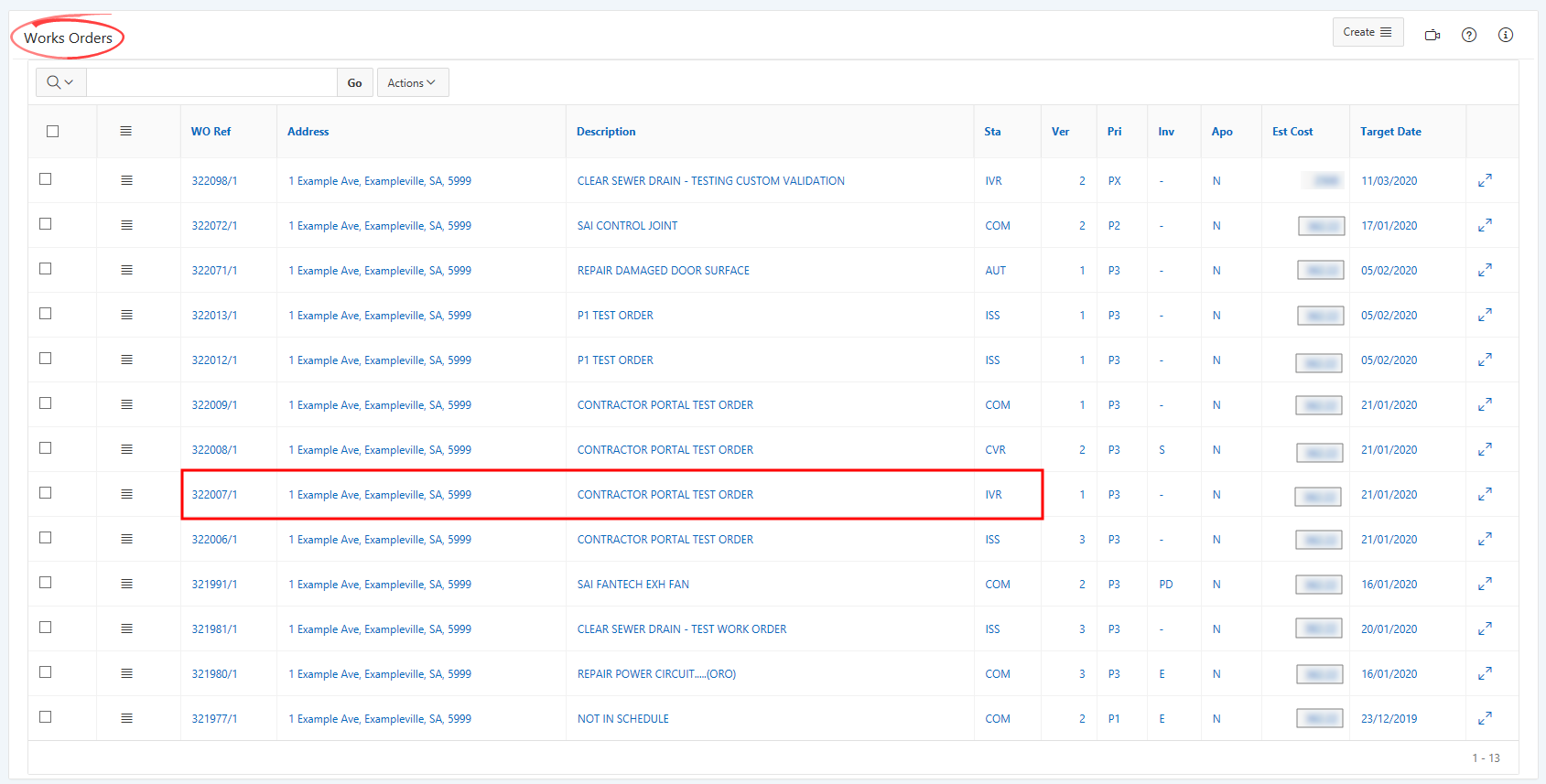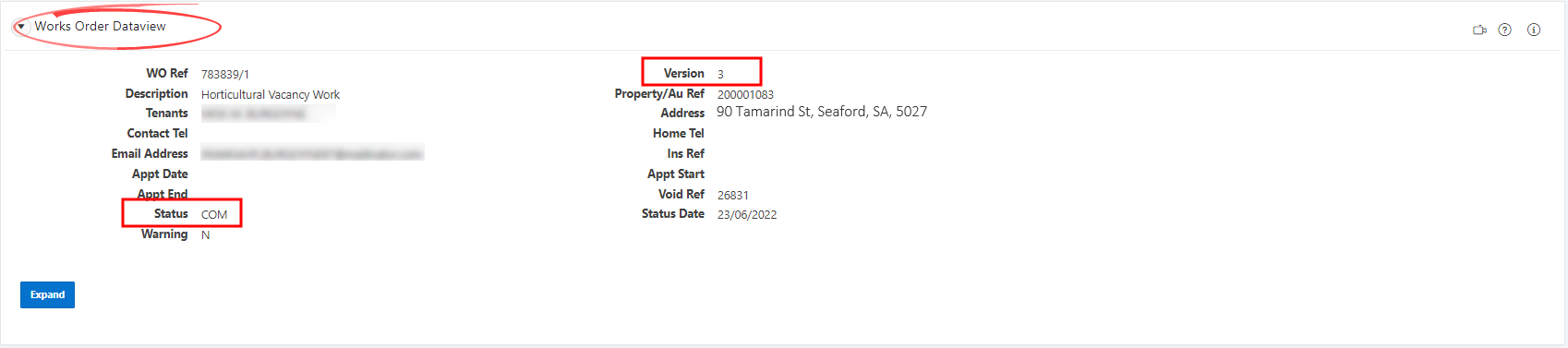|
|
Orders raised prior to Connect and outstanding at Go-Live are not showing complete tenant charge information. This is currently being investigated. |
|
|
|
Vary a Works Order |
![]() CAUTION- Single trade contractors are unable to request an extension of time for a works order by varying the works order. To request an extension of time, please email the respective regional maintenance inbox. Please use the following example for the subject heading: 2020-09-24 - Contractor Name - Extension of Time Request - Property Address - Order 123456/1
CAUTION- Single trade contractors are unable to request an extension of time for a works order by varying the works order. To request an extension of time, please email the respective regional maintenance inbox. Please use the following example for the subject heading: 2020-09-24 - Contractor Name - Extension of Time Request - Property Address - Order 123456/1
![]() CAUTION - Works orders with Priority 0 (P0) cannot be varied.
CAUTION - Works orders with Priority 0 (P0) cannot be varied.
1. Select Works Orders from the navigation menu on the left.
2. Search for the works order from the Quick Search or Advanced Search functions.
3. From the Works Orders region, select the Row Action Icon for the relevant works order and select Vary a Works Order.
4. On the Works Order Variation window, select the reason for the variation from the Reason Code drop-down. Enter any relevant comments about the variation in the Comments field.
To update an existing item on the works order:
- in the Quantity field, enter the revised quantity of the job
- from the Location drop-down, select a new location for the works
- enter the updated cost of the works before tax in the Est Cost field, if the item is unscheduled.
To remove an existing item from the works order:
- select the Eraser Icon for the item.
To add a new item to the works order:
- select Add Row
- either select the Search Icon to search for the SOR code or, enter the code in the SOR field
- in the Description field, enter a description of the work
- from the Location drop-down, select the location for the works
- in the Est Cost field, enter the estimated cost of the work, if available.
Ensure all details are correct and select Save to submit the variation to South Australian Housing Trust for approval.
![]() CAUTION - Please ensure no personal information including names and phone numbers are entered in the Description field. Any comments entered here will be visible on the tenant's Housing Connect account.
CAUTION - Please ensure no personal information including names and phone numbers are entered in the Description field. Any comments entered here will be visible on the tenant's Housing Connect account.
5. The status of the work order will now display as IVR for Issued with Variation Request or CVR for Complete with Variation Request.
6. If the variation request has been approved, the status of the works order will display as ISS for Issued or COM for Complete, and the version will increase.